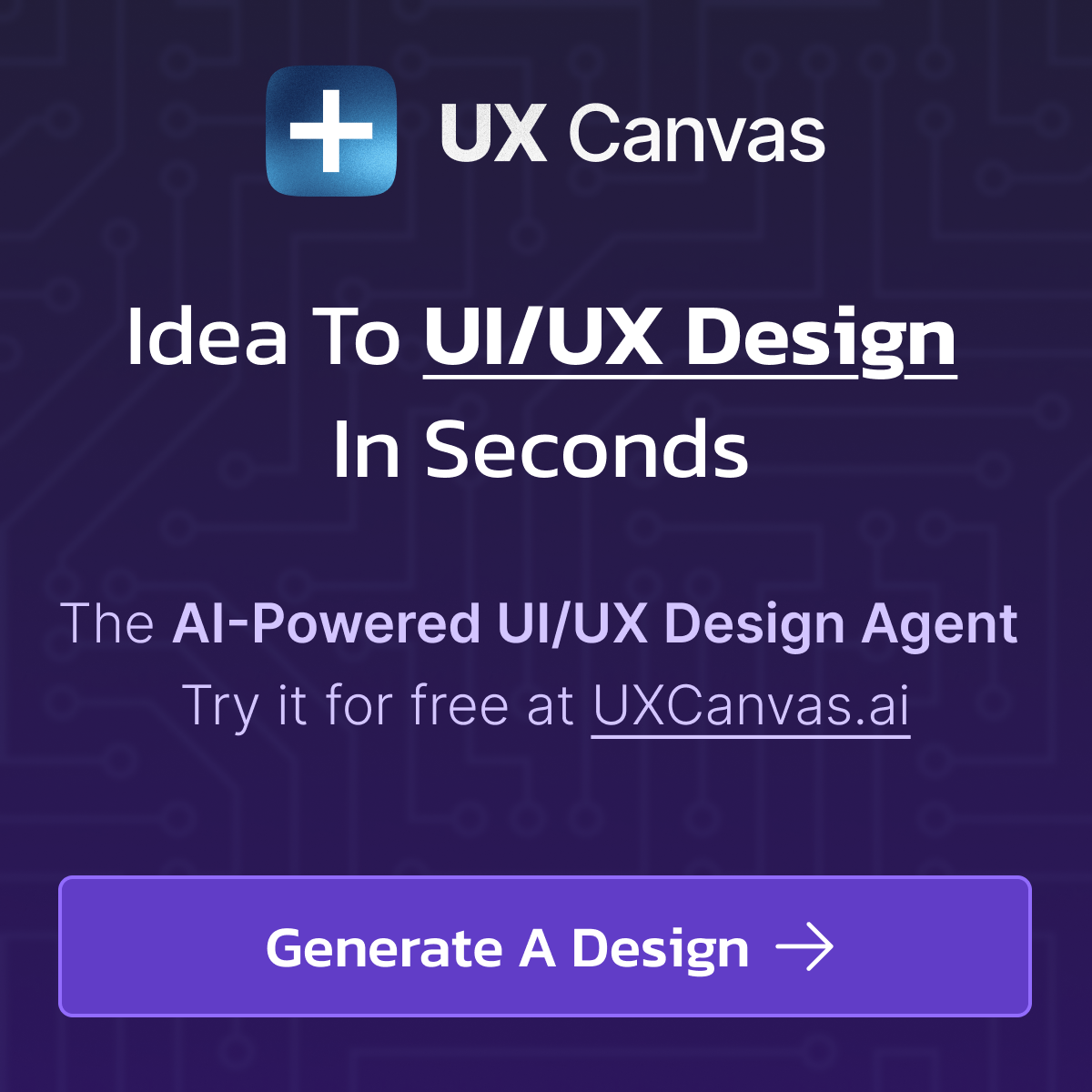How to start VS Code from the terminal (command line)
Starting VS Code from the terminal is incredibly simple and instantly makes you way more productive. Here's how to run VSCode from the terminal.
1. Open a terminal window
On windows, open a Command Prompt window, on MacOS, open a terminal window.
2. Navigate to the folder or file you want to open (using cd)
In this case I want to navigate to my desktop to open a folder called "MyProject"
cd Desktop3. Type "code" [path to file]
In my case, I will type:
code MyProjectHere is a quick clip demonstrating the process on windows: The process is the same on MacOS.
The "code" command means you no longer have to manually right click the folder or file you want to open and click "Open with Code." VS Code is awesome!
🔥 P.S. I'm building UXCanvas.ai
UX Canvas is an AI-Powered UI/UX Design Agent. It's like ChatGPT but specifically for rapidly prototyping UI/UX designs.
Try it for free and let me know what you think!