How To Change the VSCode Terminal Font Size
For some reason your VSCode terminal's font is either way too big or way too small. I'm going to show you exactly how you can change the terminal font size so you can actually read it comfortably.

Step 1: Open your settings.json file in VSCode
In VS Code, the "settings.json" file is exactly what it sounds like. It holds all of your custom user settings so that you can customize the editor to your liking. In this case, we can use it to modify a specific set of settings that target the integrated terminal in VS Code.
Step 1.1: Open the Command Palette
The easiest way to find your "settings.json" file is through the Command Palette.
To open the command palette, use the keyboard shortcut that corresponds to your operating system:
- Windows: Ctrl + Shift + P
- MacOS: Command + Shift + P
Step 1.2: Enter in "Open User Settings (JSON)"
Just start typing and it will auto-fill. Once it auto-fills, you can hit enter, or manually click on the right option.
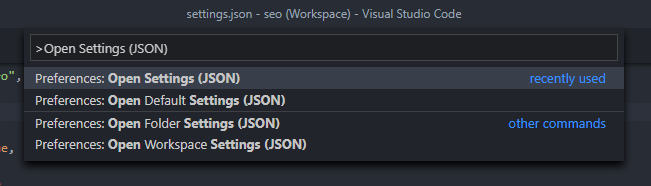
Step 2: Add "terminal.integrated.fontSize" to the file.
This is the magic setting that you need in order to change the terminal's font size.
Note: VS Code uses pixel font sizes. This means that a setting of "16" would be equivalent to 16px. By default, the terminal font size is set to 14px which is quite small.
All you have to do is add this line to the file and save:
"terminal.integrated.fontSize": 16It will probably take some messing around with the number for a bit until you get it just right.
This is what it should look like as you edit the setting:

Note: Make sure you add a comma after the previous setting, otherwise your JSON will be invalid. In the GIF above, you can see that "window.zoomLevel" has a comma after it.
As added bonus, here's some other terminal settings that you can update in VS Code:
terminal.integrated.fontFamily
This refers to the terminal's font type. If you do not like the default font, you can update it to be another font on your machine. Just be aware that the terminal only supports monospace fonts.
terminal.integrated.fontSize
This one's self explanatory 🙂
terminal.integrated.fontWeight
This refers to the "weight" of the font ... a fancy of describing how bold or thin it is. Some typical values you can try are: (300, 400, 500, 600, 700, 800, 900)
terminal.integrated.fontWeightBold
This is a shorthand way of setting "terminal.integrated.fontWeight" to a value of 800. Be aware that this setting is a boolean, so you can set it to either true or false if you'd like.
terminal.integrated.lineHeight
This refers to how spaced out the lines of text are. If you set it to 1, the lines of text will be one line apart. If you decide to edit this setting, you will probably want to use a decimal that is close to one. (E.g. 1.2)
Happy VS Coding!
